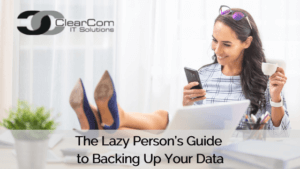 About a year into starting my business, I ran into my first “blue screen of death” on my computer. I was a website designer, not super techy, so fixing things took me a while. The solution for this particular issue required me to reset the computer to factory settings. In doing so, I lost all my previous files, including client data I had worked on over the years. I literally cried. I was so frustrated and upset with myself.
About a year into starting my business, I ran into my first “blue screen of death” on my computer. I was a website designer, not super techy, so fixing things took me a while. The solution for this particular issue required me to reset the computer to factory settings. In doing so, I lost all my previous files, including client data I had worked on over the years. I literally cried. I was so frustrated and upset with myself.
After that fateful day nearly 20 years ago, I started manually backing up my files to an external hard drive – usually every couple of weeks. Many years later, I wasn’t as worried when a computer glitch happened to that extreme. However, since it was a few weeks from the last update, I did lose work on specific client projects I had worked on since the previous backup.
I knew there had to be a better way to keep things continually backed up so I didn’t lose any work. I found several options that worked for me over the years. At this time, I keep all my essential files synced in the cloud. Any changes get instantly saved to my computer and my file server in the cloud (external storage). I’ll make a backup copy to a flash drive every so often – just in case.
Size doesn’t matter
Whether you’re a small business like me with a few dozen clients or a large company with 100+ clients, it’s super important to keep your data backed up safely. The bigger the company, the more catastrophic the result, should data be lost or compromised.
Best Options for Backing up Business Data
If you are a client on our managed services plans, you should save essential data utilized by multiple people within the organization to the shared company server drives. Those drives get automatically backed up every evening. For personal business files, check to see if your organization has Enterprise-level OneDrive or ShareSync folders enabled for individual user accounts. Files saved to those folders will be stored locally on your computer and synced up in real-time to the cloud. In doing so, you’ll be able to access those files from your workstation at the office or your laptop when you’re on the road.
Best Options for Backing up Personal Data
As a side note, you will want to keep your files backed up on your home devices. Similar options are available for your personal files, such as Dropbox, Microsoft OneDrive (usually included in Office 365 plans), or Google Drive. Instead of saving files to your Documents folder, get in the habit of keeping everything in those cloud folders. Benefits include local files saved to your computer and auto-syncing to the cloud. You’ll be able to access those files on any device, such as your iPad, phone, or another computer, by logging into your
online cloud portal.
If you would like to learn more about options for backing up your work files automatically, please reach out to our team at 508-205-1114. We can let you know if there are solutions already
in place within your organization that you may not be aware of, or we can suggest the best option for your team.
By Jenn McGroary



 8 Tips For Securing Your Data
8 Tips For Securing Your Data